Få din 200GB HD til å lagre 510GB
-
Populær nå
-
- 18 svar
- 183 visninger
-
Norsk skole undervurderer kristendommens betydning for demokratiet 1 2 3 4
Av Kjell Sande, i Politikk og samfunn
- 64 svar
- 1 649 visninger
-
- 4 818 svar
- 195 646 visninger
-
-
Hvem er aktive 0 medlemmer
- Ingen innloggede medlemmer aktive

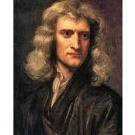

Anbefalte innlegg
Opprett en konto eller logg inn for å kommentere
Du må være et medlem for å kunne skrive en kommentar
Opprett konto
Det er enkelt å melde seg inn for å starte en ny konto!
Start en kontoLogg inn
Har du allerede en konto? Logg inn her.
Logg inn nå