Nye drivere til Radeon-familien
-
Populær nå
-
Russlands invasjon av Ukraina [Ny tråd, les førstepost] 1 2 3 4 3737
Av Gjest Slettet-404071, i Politikk og samfunn
- 74 737 svar
- 5 866 853 visninger
-
-
Hvem er aktive 0 medlemmer
- Ingen innloggede medlemmer aktive


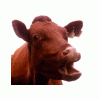
Anbefalte innlegg
Opprett en konto eller logg inn for å kommentere
Du må være et medlem for å kunne skrive en kommentar
Opprett konto
Det er enkelt å melde seg inn for å starte en ny konto!
Start en kontoLogg inn
Har du allerede en konto? Logg inn her.
Logg inn nå